2.3.1 插入或修改链接
图标: ![]()
点击此按钮,将弹出下面的对话框。
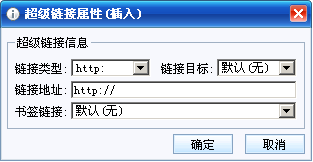
插入一个新的超链接,或编辑一个已存在的超链接。当文字或图片被选定时,此功能可以使选定对象产生超链接。 当点击了此按钮,超链接对话框将会显示出来,在对话框中您可以输入或修改目标文件名及协议等。超链接对话框允许您指定以下的设置信息:
l 协议- 当创建超链接时,用于指定你所使用的协议类型。下面列出了常用的几种协议类型。
http: - 跳转到另一个网页
http: - 跳转到另一个网页的某个锚标签
(other) – 跳转到本页的某个锚标签
file: - 下载文件并打开它
mailto: - 发邮件
ftp:, gopher:, telnet:, or wais: - 访问其它网络资源协议
l 链接地址(URL) – 全称:Universal Resource Locator。 在链接地址输入框中输入指向指定文件的URL。关于URL的格式,请参考下面的规则:
如链接到网页和文件,需指定服务器(Server)、路径(path)、和完整的文件名 (包括扩展名),格式如 //Server/Path/File.ext,示例如下:
http://Myserver/Myproj/Startpage.htm
如链接到另一网页的锚书签,需指定如上的链接到网页的格式,后再加“#”符号,再加书签名。示例如下:
http://Myserver/Myproj/Faq.htm#question3
如链接到同一网页的某个锚书签,则只需“#”符号+书签名即可,示例如下:
#contents
如链接到发送邮件,则使用mailto:协议,同时加上指定邮件地址即可,示例如下:
mailto:webmaster@mysite.com
如果是其它的协议类型,请指定相应协议信息格式。
l 链接目标 – 指定此链接的目标窗口类型。
l 书签链接 – 你可以从锚书签下拉框中选择本页已有的书签链接。