2.4.3 浏览图片库
图标: ![]()
点击此按钮图标,将弹出如下的对话框:(默认如下为“缩略图”查看模式)
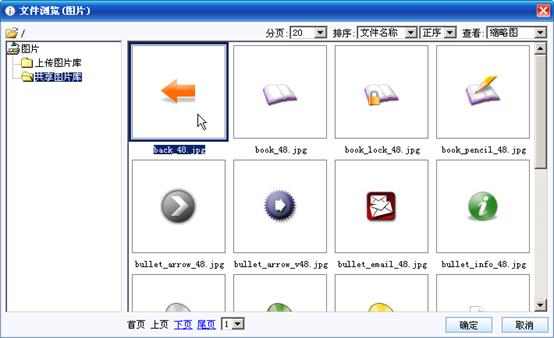
“详细资料”查看模式:
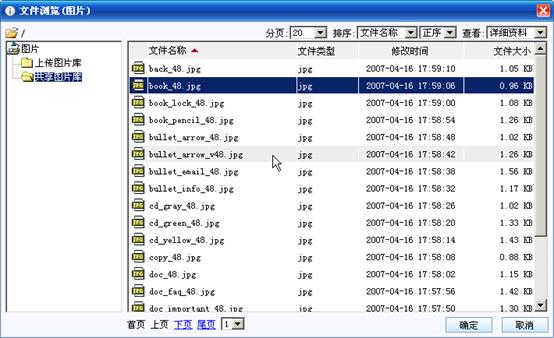
“图标”查看模式:
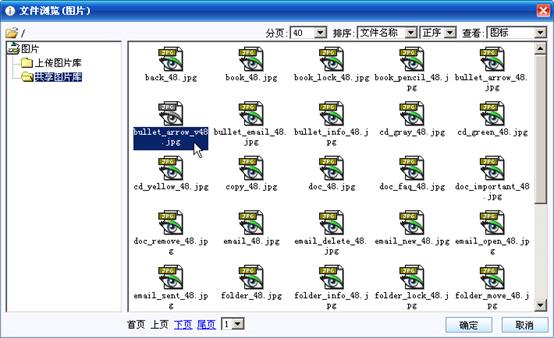
“列表”查看模式:
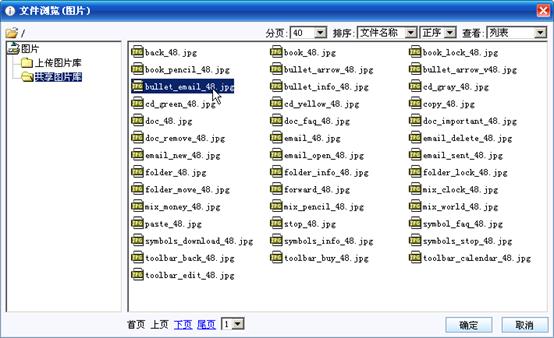
浏览图片库对话框界面就象Windows资源管理器的界面类似,操作十分简单。左边为树型分类目录列表,右边为当前选定文件夹下的文件。在此对话框中,您可以按文件名称、文件类型、文件修改时间、文件大小进行正序或倒序排序。有缩略图、详细资料、列表、图标四种查看模式可选。
值得说明的是,浏览文件库功能具有强大的客户端缓存机制,所有文件只在服务器读取一次,大大加快浏览速度及减少服务器资源的消耗。
点击要插入的图片,然后点“确定”按钮,选定的图片即插入到eWebEditor编辑区中。
上传图片库:
所有用户通过编辑器上传的图片文件。
共享图片库:
所有存在编辑器根sharefile/image/目录下的文件。可以根据您的需要再建下级目录。
注意:如自建目录请使用英文的文件夹名,中文等特殊字符URL显示可能异常,不建议使用。
注:eWebEditor同时还有浏览Flash库、浏览媒体库、其它文件库的功能。界面及操作方法与此对话框类似。
您可以通过点击以下的地址链接,观看此功能的在线演示:
http://www.ewebeditor.net/demo/gallery.asp