2.4.4 截屏
图标: ![]()
点击此按钮图标,将弹出如下的对话框:
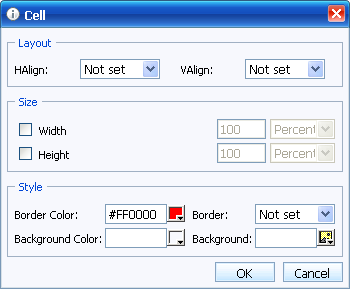
把需要截取的窗口调到取前,然后点击“开始截屏”。
选区:按住鼠标左键不放,拖动鼠标到想要的位置,松开鼠标,就完成了选区的选择。此时,你可以拖动移动选区,上下左右调整选区大小。点击右键,可以重新选择选区。
当选区确认后,双击即可完成截屏。截图会自动上传到服务器。
随时点鼠标右键都可以退出截屏界面,取消截屏操作。
注:
1、截取的图片也会保存在Window的剪贴板,在其它图形处理软件或Word软件中,也可以粘贴。
2、此功能的使用需要“eWebEditor客户端软件”的支持。