2.7.5 Excel电子表格导入
图标: ![]()
利用Excel电子表格导入功能,您可以把已写好的Excel电子表格中指定的工作表一次性的导入编辑器中。Excel电子表格中的图片、图表等文件将自动上传到服务器。且在导入的同时,有多种优化的选项,方便实际的发布应用需要。使用此功能,一键完成Excel工作表与HTML的转换并导入,不需重新输入等繁杂操作。
点击此按钮图标,将弹出如下的对话框:
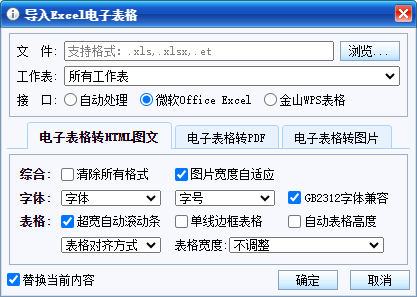
上图,点击“浏览”按钮,选择您要导入的Excel文档,格式扩展名为“.xls”(.xlsx,.wps)的文件。当选择了有效的Excel文件后,在“工作表”下拉选项中会自动列出,您选择的Excel文件内已有的工作表,选择要导入的工作表。然后选择您想要的优化选项,然后点“确定”,当此对话框自动关闭时,Excel工作表已导入编辑器中。
你可以通过点击以下的地址链接,观看此功能的在线演示:
http://www.ewebeditor.net/demo/importexcel.asp